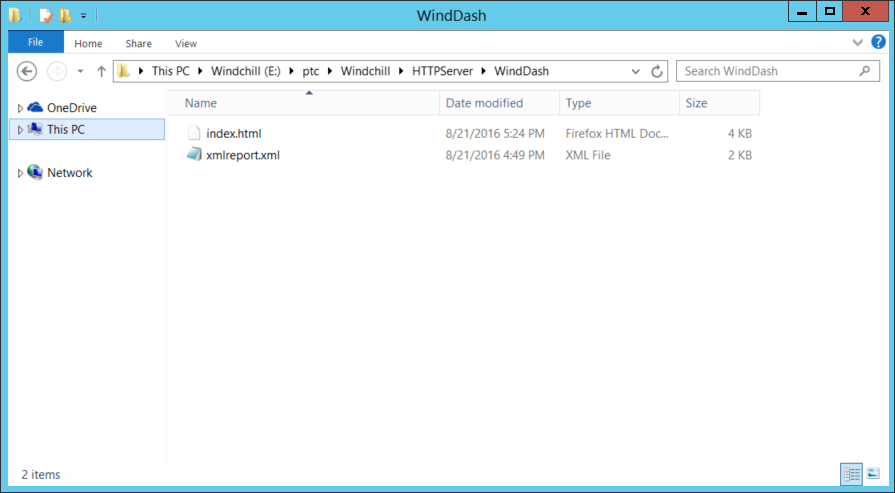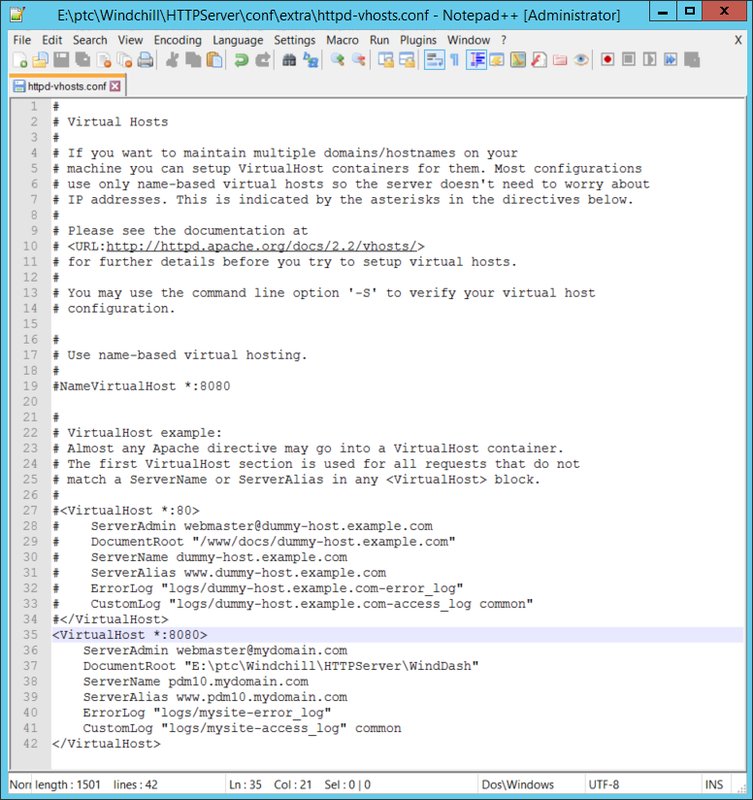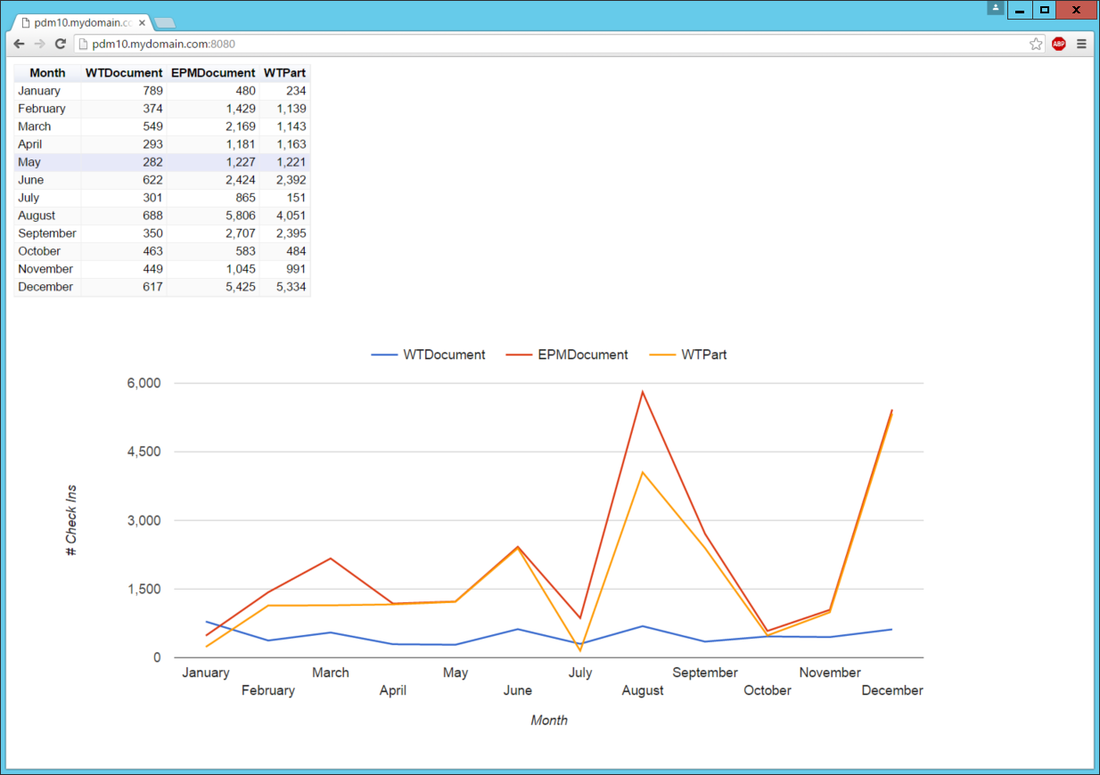Windchill Business Analytics: Programming Journal
Part 08: Hosting Webpage with an Existing Apache Installation
Last Updated: August 22, 2016
My basic program loop is complete. I need to provide an easy way for users to access it. Since the part a user accesses in a html file, I simply need to host that file with a web server. Windchill already has an installation of Apache and I don't want to have to configure a separate web server. I will use the existing Apache installation to host the page with a Virtual Host on a separate port number.
I will first place the html file in a folder meant to store the site and rename the html file to index.html. It is important to rename to index.html such that Apache knows by default to show that page when a user tries to access the URL.
I will first place the html file in a folder meant to store the site and rename the html file to index.html. It is important to rename to index.html such that Apache knows by default to show that page when a user tries to access the URL.
In Windchill, the virtual hosts file is located here: E:\ptc\Windchill\HTTPServer\conf\extra\httpd-vhosts.conf
I will edit this file to point to the correct port (default is 80 so make sure to use a different one). The location of the logs and site are also set here.
I will edit this file to point to the correct port (default is 80 so make sure to use a different one). The location of the logs and site are also set here.
Now either start Apache if it is not running or restart it if it already is and test. You need to add the port number to the end of the URL like so: www.pdm10.mydomain.com:8080
The test works and the page is accessible to other users (opening of firewall port 8080 is implied here). At this point, it is time to work on the user interface and further functionality. Having it hosted already makes it easy to test and roll out changes.